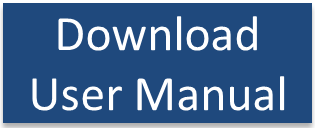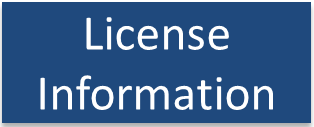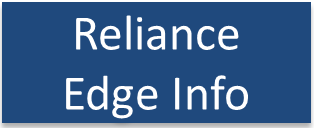| |||||||
|
FreeRTOS and Reliance Edge Demo
|
| Command and parameters | Description |
| dir <filename> | Lists the files in the named directory |
| type <filename> | Prints file contents to the terminal |
|
append <filename> |
Appends data to a file (creating the file if it does not exist) |
| del <filename> | Deletes a file or directory |
| copy <source file> <dest file> | Copies <source file> to <dest file> |
| create <filename> | Creates an empty file |
| mkdir <filename> | Creates an empty directory |
| rename <source file> <dest file> | Rename <source file> to <dest file> |
| link <source file> <dest file> | Create hard link <dest file> pointing at <source file> |
| stat <filename> | Show file information |
| statfs | Show file system information |
| format | Re-formats the file system volume. ALL FILES WILL BE DELETED! |
| transact | Commits a Reliance Edge transaction point |
| transmaskget | Retrieves the Reliance Edge automatic transaction mask |
| transmaskset <hex mask> | Sets the Reliance Edge automatic transaction mask |
| abort | Rolls back all changes not part of the last transaction point |
| test-fs | Executes file system tests. ALL FILES WILL BE DELETED! |
Command Console Input and Output
The command console is accessed from a UDP terminal. See the Usage Instructions section below.
Build Instructions
-
The demo application is available in the main
FreeRTOS .zip file download.
-
Open the Visual Studio solution file FreeRTOS_Plus_Reliance_Edge_with_CLI.sln
from within the Visual Studio IDE. The solution file is located
in the "FreeRTOS-Plus/Demo/FreeRTOS_Plus_Reliance_Edge_and_CLI_Windows_Simulator"
directory.
-
Select "Build Solution" from the IDE's Build menu (or press F7)
to build the application.
Debug Instructions
In Visual Studio, press F10 to start a debug session and break on entry to main().The same host computer is used to build the application, debug the application, and (because the FreeRTOS Win32 port is used) run the application. There are no special debugging instructions.
Usage Instructions
-
The demo application creates a set of files and directories on
a RAM disk, outputting information to the Windows console as it
goes.

The output generated in the Windows console when the fail safe embedded file system demo application starts
-
A local UDP connection is used to connect to the FreeRTOS+CLI
command line interface. The Windows TCP/IP stack is used
instead of FreeRTOS+TCP to ensure
the demo remains focused on the file system. A demo application
that uses the FreeRTOS Windows port and FreeRTOS+TCP to create
a command console is available in the FreeRTOS+TCP
section of this website.
Free dumb terminal programs that are suitable for connecting to the command line interface using UDP include YAT and Hercules.
The standard localhost IP address (127.0.0.1) can be used because both the (simulated) demo application and the UDP terminal execute on the same computer. FreeRTOS+CLI listens for characters arriving on UDP port 5001 and sends its output to UDP port 5002. The required terminal configuration is shown below.

Configuring the YAT terminal to communication with the FreeRTOS+CLI command line interface
-
Type "help" to see a list of registered commands.

Type "help" in the UDP terminal to see a list of registered commands
-
Experiment with the file system commands! A sample session is shown below.
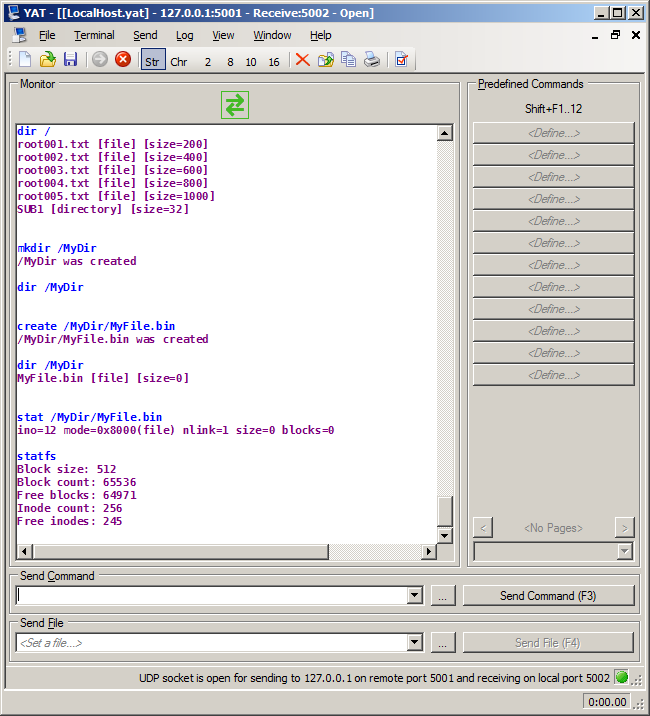
Running safety critical file system commands in the YAT terminal