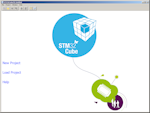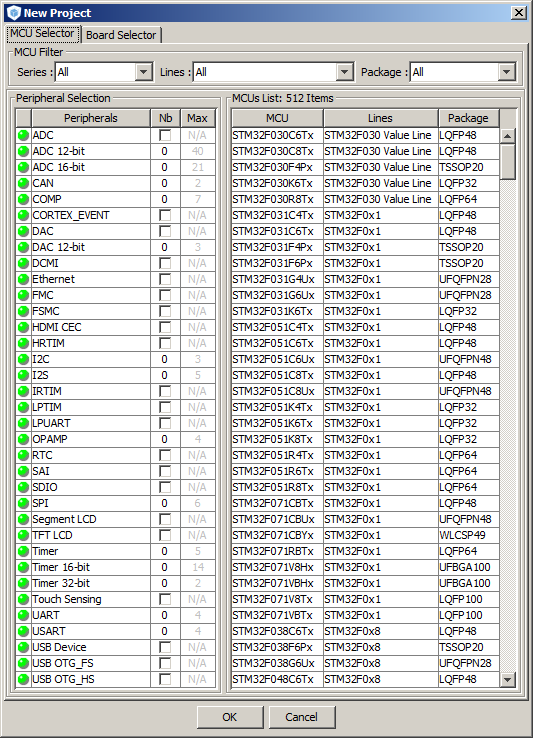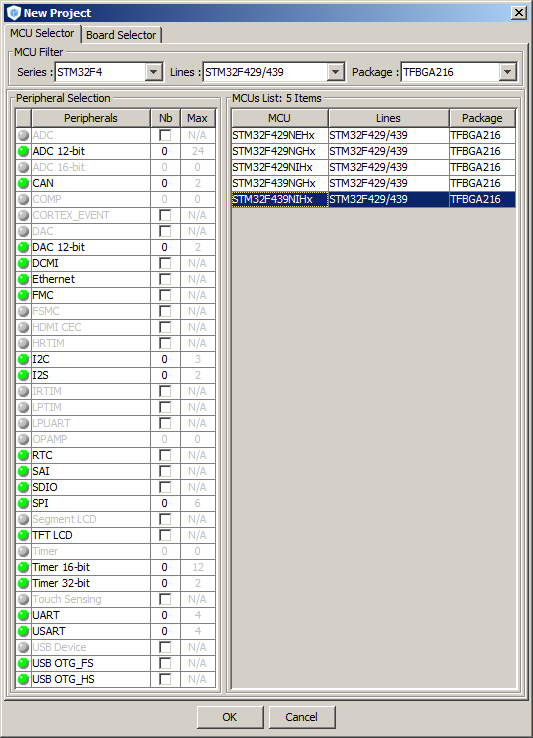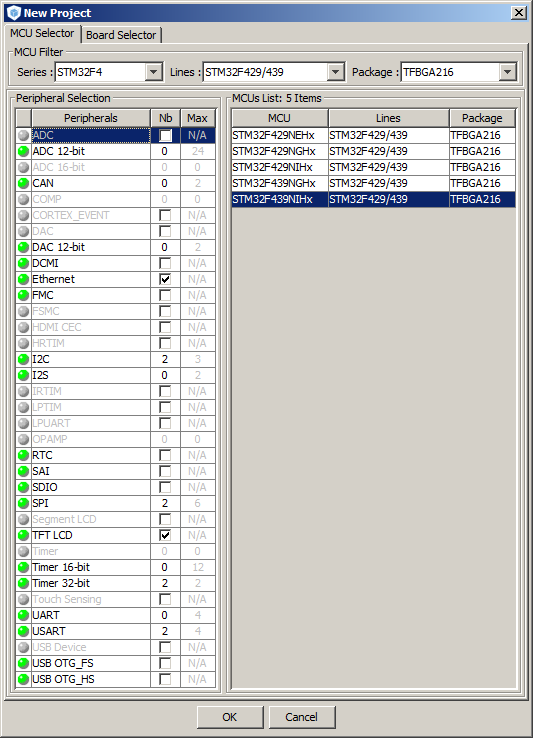| |||||||
|
Step 3: Creating a New STM32CubeMX ProjectThe STM32CubeMX start screen includes a link (and menu items) to start a new project. The new project dialogue is very intuitive. On one tab it allows you to select an STM32 part number and displays the memory and features of the selected part. On another tab it allows you to select a standard evaluation, discovery or STM32 Nucleo board.
Workflow steps:
|
[ Back to the top ]
[ About FreeRTOS ]
[ Privacy ]
[ FreeRTOS+ Sitemap ]
[ Main FreeRTOS Sitemap ]
[
]
Copyright (C) Amazon Web Services, Inc. or its affiliates. All rights reserved.